Tests were done with a Futaba 9CHPS and verified to be identical with a 9CHP.
When accessing menus in the 9C, remember the following:
- Use the Mode/Page and the End buttons to scroll through different screens
- Use the Select(Cursor) buttons to scroll through settings on a screen
- Use the scroll wheel to scroll through options for a given setting
9C Service Menu Mode 1
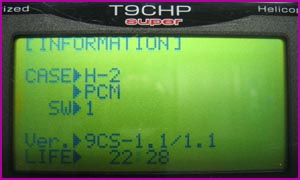

This first screen lets you change the case style of your transmitter; either heli or acrobatic and either mode 1 or 2 controls. You can also change the default modulation type to PCM or PPM - this change only seems to affect what modulation type is chosen for a new model, you can still change it in the model settings at any time. Furthermore, you can view the firmware version and the total on-time of the radio. We're not sure what the SW setting is - it lets you choose 1 or 2.

Here you can choose switch types for all of your toggle switches. The options are 2POS, 2P-M, 3POS, or VR for each toggle switch. 2P-M means momentary and refers to a 2-position switch that normally stays at its home position like the trainer switch (switch H). VR probably refers to an analog control like the side adjustments on your 9C. Making these changes work probably requires doing a little rewiring in your radio.

Not certain exactly what this does. It lets you change the numbers from 8 to 60.


WARNING!!! This screen lets you erase all model data stored on your radio. You can go to the next screen by pressing "MODE/PAGE" button or go to the previous screen by pressing the "End" button. If you want to erase your models press the scroll wheel. Each model will be erased and you'll see it count down as it goes. Takes about 30 seconds to erase all your models.
9C Service Menu Mode 2

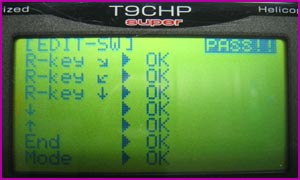
Simple button test. Press the four display buttons, press the scroll wheel, and rotate the wheel left and right. "OK" will appear for each button pressed.


Trim button test. Move each trim button back and forth. An arrow will appear for each press.


Tests the toggle switches on the radio. Before this test will work, all toggle switches must be in their home position - this means all 2-position switches are up, and all 3-position switches are centered. Only when all switches are at their home positions will the arrows show up on the screen. Now you can toggle each switch back and forth and arrows will appear for each switch. During the test each switch must always be returned to its home position - a switch cannot be tested until all other switches are at their home position.


This screen appears to show the status of the CAMPac port, and possibly the buddy box jack on the back of the radio. If you remove the 256K module, for example, two of the stars will disappear.


Here you can calibrate the center point of the TX sticks and switch C (we're not sure why switch C would need calibrating). Move everything to its centered position and press down the scroll wheel. If the stick is too far away from the center then the calibration for that stick will fail. There also appears to be a voltage calibration here but we don't know how to work it.

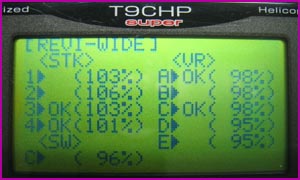
On this screen and the next you can set the endpoints of your radio sticks and knobs. You can calibrate the sticks and knobs all at once, or you can calibrate any number of them at a time. Just move the TX sticks down and to the right, move switch C down, move the VR slides down, and turn the VR knobs fully clockwise and press the scroll wheel to set the endpoints. For each stick/knob/slide/switch that you calibrate it will say "OK" and update the endpoint value. If the stick/knob/slide/switch is too far away from the actual endpoint the calibration will not pass. You do not have to calibrate everything.


Continuation of the end point calibration. Move the TX sticks up and to the left, move switch C up, move the VR slides up, turn the VR knobs fully counter-clockwise and press the scroll wheel to set the endpoints.

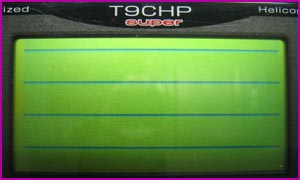
Simple screen test that displays moving horizontal and vertical lines so you can check for dead pixels.


WARNING!!! This screen lets you erase all model data stored on your radio. You can go to the next screen by pressing "MODE/PAGE" button or go to the previous screen by pressing the "End" button. If you want to erase your models press the scroll wheel. Each model will be erased and you'll see it count down as it goes. Takes about 30 seconds to erase all your models.
9C Service Menu Mode 3

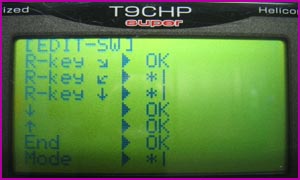
Simple button test. Press the four display buttons, press the scroll wheel, and rotate the wheel left and right. "OK" will appear for each button pressed.


Trim button test. Move each trim button back and forth. An arrow will appear for each press.


Tests the toggle switches on the radio. Before this test will work, all toggle switches must be in their home position - this means all 2-position switches are up, and all 3-position switches are centered. Only when all switches are at their home positions will the arrows show up on the screen. Now you can toggle each switch back and forth and arrows will appear for each switch. During the test each switch must always be returned to its home position - a switch cannot be tested until all other switches are at their home position.


This screen appears to show the status of the CAMPac port, and possibly the buddy box jack on the back of the radio. If you remove the 256K module, for example, two of the stars will disappear.


Simple screen test that displays moving horizontal and vertical lines so you can check for dead pixels.